Department StatNet policy for Graduate Students:
After completing your degree you will be given three (3) months to clear out your StatNet account. You will then be allowed another three (3) months 'grace' period to finally move everything from your account. After that period, your account will be terminated without notice. If you need to extend your account for any reason, you will be required to have a departmental personnel to sponsor, i.e. a faculty member.
Email forwarding will be permanent. Contact help [at] stat.ubc.ca for more detail if you have any question.
Email forwarding: messages sent to your former Email address can be forwarded to another Email address. If you've set up your own Email forwarding, it will cease to work after your account is archived; you should arrange forwarding with the IT staff before your account is deactivated to ensure continuity of service.
Department StatNet policy for staff and non-tenure faculty:
After finishing your terms with UBC, you will be given three (3) months to clear out your StatNet account. You will then be allowed another three (3) months 'grace' period to finally move everything from your account. After that period, your account will be terminated without notice. If you need to extend your account for any reason, you will be required to have a departmental personnel to sponsor, i.e. a faculty member.
Email forwarding will be permanent. Contact us for more detail if you have any question.
Microsoft's Home Use Program (HUP), is a benefit available to employees at the University of British Columbia. Employees who use the covered licenses at work are eligible to purchase Office applications for use on a personal device for the duration of the term of their employment at UBC.
Eligible employees are allowed to purchase a single license of each product available according to the terms of their organization’s Software Assurance benefit. You can learn what is covered by visiting:
https://it.ubc.ca/ubc-it-guide-working-campus
MS Office UBC license media/download available from StatNet IT are for deploying only for qualified UBC-owned computers, or purchase by faculty's grant. Your personal computer will need to purchase this, HUP, home use license.
Instructions
- Go to microsoft.com/en-us/home-use-program
- Enter your UBC email address (emails ending in @admin-at-stat.ubc.ca or @mail.ubc.ca only)
- Click Submit
- Check your inbox for an email from Microsoft, with a link to subscribe to Office 365 with 30% discount
Please click here for more information.
IMAP allows you to create folders on the mail server. Spam folders are also kept on the server. If your IMAP folders are not showing up, follow these steps to subscribe to them with your Mozilla Thunderbird mail client:
- Select the mail account from the left column
- Right-click on your mail account name and select Subscribe
- You will see all the available IMAP folders on the server. Select the ones that you want to add to your mail client and click on Subscribe
- Press OK and you will notice that the new folders are now available
Edit the ~/.ssh/config file and include:
host stat.ubc.ca
KexAlgorithms +diffie-hellman-group1-sha1
HostKeyAlgorithms +ssh-rsa
Please see this pdf file.
1) Get the Account ID for the copier from office staff.
2) Login the Win10 computer using StatNet credential.
3) Select printer name: "Xerox WorkCentre 7855 PS". Also check the checkbox "Print in grayscale (black and white)" to save the color toner.

4) Click on button "Properties" you will see the form below. Select the stapling option you want, then click button "OK"
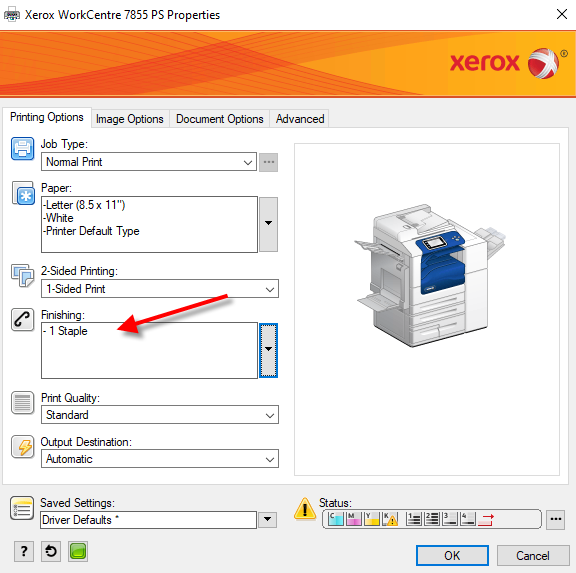
5) Enter the Account ID you get from step 1

There are 2 ways:
- Method 1:
Generate your hashed password here and send to help [at] stat.ubc.ca requesting for a password change - Method 2: from a terminal window:
$ ssh your_account [at] be.stat.ubc.ca (use your account to replace 'your_account')
$ passwd (type in your current password and then type the new password twice)
$ exit (close your terminal session)
The key is to find the accordion-### for the true URL.
https://www.stat.ubc.ca/node/accordion-###
1. Find your way to a FAQ page that includes the QA of interest.
Here is an example using Chrome:
I am interested being a Major in Statistics. How can I apply?
Navigate to
https://www.stat.ubc.ca/faqs?page=3
2. When on that page, right-clicking over the FAQ item, select "Inspect".
The tool window will highlight the accordion-### line.
(The 'x' on the top right will close this tool window.)
3. The question sits inside a div with an id of the form accordion-###.
<div id="accordion-10142"
Copy or make note of the four digit code (10142 in the example).
4. Form a URL using this code as follows:
https://www.stat.ubc.ca/node/accordion-###. For the example, it's
https://www.stat.ubc.ca/node/10142. This URL can be shared with the student.