Please click here for more information.
IMAP allows you to create folders on the mail server. Spam folders are also kept on the server. If your IMAP folders are not showing up, follow these steps to subscribe to them with your Mozilla Thunderbird mail client:
- Select the mail account from the left column
- Right-click on your mail account name and select Subscribe
- You will see all the available IMAP folders on the server. Select the ones that you want to add to your mail client and click on Subscribe
- Press OK and you will notice that the new folders are now available
You can setup Outlook/Apple/Thunderbird mail reader to read StatNet email. Remember to disable "Automatic manage connections" on the email client.
Here are the parameters you need to know:
Incoming mail server: imaps.stat.ubc.ca
Protocol: IMAP
Port:
If using STARTTLS: 143
If using SSL: 993
Mail Folder Prefix: (leave empty)
Outgoing mail server: mailhost.stat.ubc.ca
Protocol: SMTP
Port: one of either Ports: SMTP/STARTTLS: port 587
SMTP/SSL: port 465
If there is a choice of authentication methods, LOGIN or PLAIN will work.
Overview
The UBC Faculty & Staff Email (FASmail) service is an enterprise email service for eligible staff, faculty and student employees of the University of British Columbia.
Documentation and References
UBC Faculty & Staff Email (FASmail)
Getting Started
*Send a request directly to UBC IT by fill in...
The "FASmail Service Request Web Form" (*Ignore "For Departmental Administrators only")
and ask for FASmail mail box with FASmail alias, "firstname.lastname(at)ubc.ca".
WebForm:
https://web.it.ubc.ca/forms/fasmail/
*Note: Make sure to supply these options...
...
[Requestor Type]
Service* [ FASmail User Mailbox ]
Request Type* (x) Add
[Technical Details]
- User's Email Alias*
(x) firstname.lastname(at)ubc.ca email alias
...
If you want to forward FASmail to your StatNet email, ask UBC IT do it for you as it's much simpler.
After you have your FASmail setup with an alias firstname.lastname@ubc.ca, notify Assistant to Head (headsec at stat.ubc.ca), so she can add your new alias to UBC Directory.
You can check it here see if it's ready entered or not.
https://directory.ubc.ca/index.cfm
Thunderbird 78 has stopped out of date use of SSLv3 and TLSv1. Here is how to fix:
- Go to Thunderbird -> Preferences -> General (for Windows users: From Home tab, click on the menu button on the top-right corner, select Options -> General)
- At the bottom of the page, click on buton Config Editor…
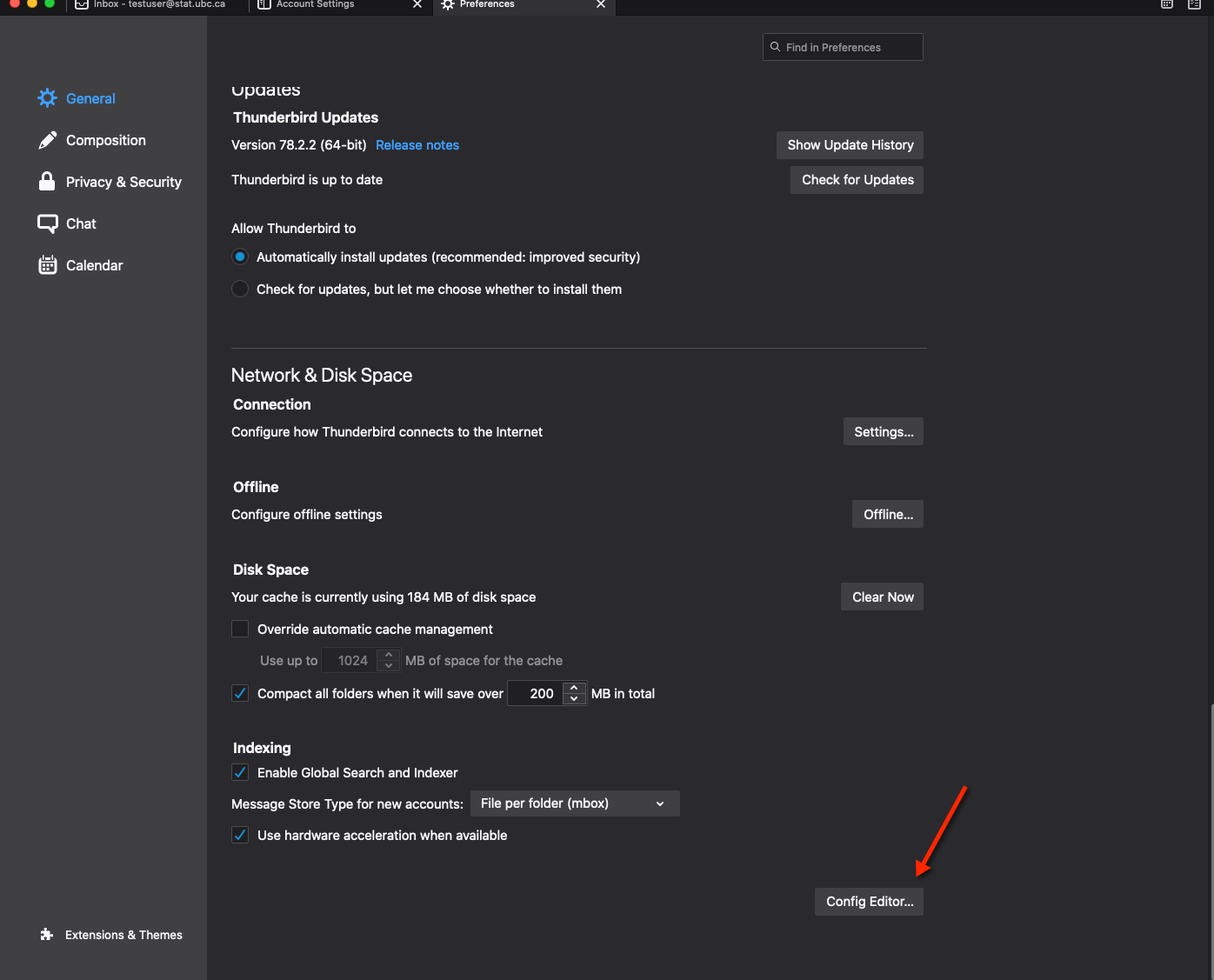
- Click to confirm "I accept the risk!"
- Scroll down to the line: security.tls.version.min and change value from 3 to 1
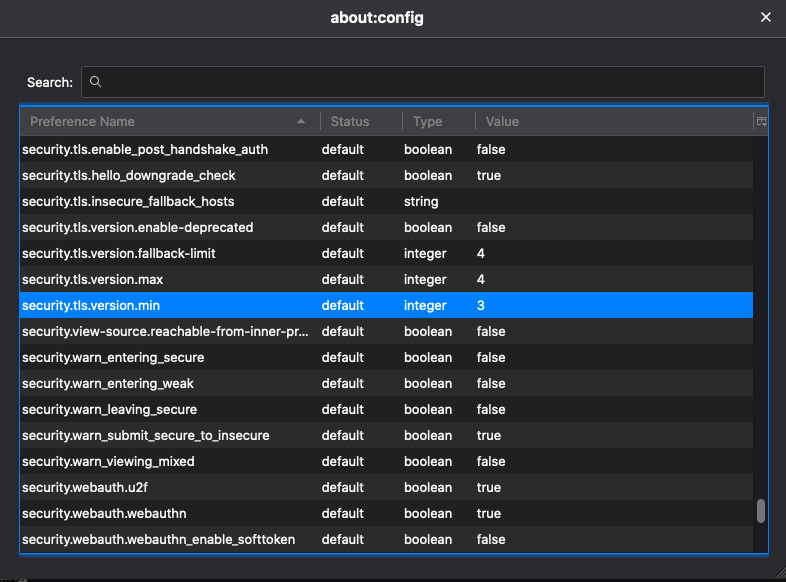
- Restart Thunderbird
Incoming Mail Server:
IMAP Mail Sever:
- Server Name: imap.stat.ubc.ca
- Port: 143
- Connection security: STARTTLS
- Authentication method: Normal password
- Or: Port 993 use SSL
Outgoing Mail Server:
- Server name: smtp.stat.ubc.ca
- Port: 587
- Authentication method: Normal password
- Connection Security STATTLS
Bogofiltler needs train/retrain often to make it works 100%
See this URL for how it works
http://www.bogofilter.org/
We use the term "ham "for email you want, "spam" for email you don't want. We also assume you save your ham/spam and others email in mail/ folder. See Notes below of you only have Mail (uppercase) folder.
- Login to SUN Unix server only.
- ssh your_login@stat.ubc.ca (Be.stat.ubc.ca)
I have have a copy of spam folder for you to start training bogofilter manually.
bogofilter -sM < /usr/local/data/etc/bogofilter/spam
Second step, you need "ham" email to train bogofilter.
You can use any saved email (good known emails) as ham.
bogofilter -nM < mail/ham
or
bogofilter -nM < mail/tha
NOTES: If you only see Mail (Uppercase) folder, do this
ln -s Mail mail
Bogofiler will store your database in your home dir ~/.bogofilter/wordlist.db
Edit your .procmail file using vi or emacs or pico by typing
vi ~/.procmailrc
- Add to content below:
:0fw
| /usr/local/bin/bogofilter -u -e -p
:0e
{ EXITCODE=75 HOST }
:0:
* ^X-Bogosity: Spam, tests=bogofilter
mail/Bspam
:0:
* ^X-Bogosity: Unsure, tests=bogofilter
mail/Bunsure
# Used during vacation: forwards to vacation, then makes a cc for # myself
# Unhash 2 lines below to turn on your vacation
#:0 c
#|/usr/bin/vacation -t1d $LOGNAME
Notes: "Bunsure" and "Bspam" are two "spam" and "not sure" spam files that bogofilter saved for you in the mail folder. You need to check them often to make sure you don't have false positive or false negative. You need to sort "Bunsure" and "Bspam" into real "ham" and "spam" and "re-train "your filter to update your bogofitler database (wordlist.db)
To enable the filter type
and add this line (Note: include the double quotes " ")
:0 c
|/usr/bin/vacation -t1d $USER
If you setup your as describe above, you can setup a cronjob to update your wordlist.db hourly
crontab -e (crontab editor = vi mode. You can changes by edit your shell environment EDITOR=emacs)
0 * * * * /usr/local/bin/bgupdate > /dev/null 2>&1
Manual update:
After saving your new spam/ham form Bspam and Bunsure, run this
bgupdate
You may need to run it twice the first time.
Advance option: Personalize your bogofilter:
If you want personal configuration for bogofilter, just copy this file /nfs/packages/bogofilter/etc/bogofilter.cf.example to your bogofilter directory.
Reasons
There are many reasons that would prevent an Email from getting to its destination (whether that be your mailbox or someone else's). Here are some common reasons:
-
Wrong Email address: either the username portion or the domain portion may be wrong. A common mistake is to include specific hostname to an Email address, such as "user@host.mail.domain" when the correct Email address is "user@mail.domain". You ought to get a notice of this ("bounce message").
-
Mail too large: most places have restrictions on the size of a single piece of Email they will accept. Exceeding that limit will result in the mail being rejected. You ought to get a notification when this happens.
- Mailbox is full: our site enforce storage quotas. If your mailbox size exceeds your allotted limit, no Email can be delivered until you make more space available (i.e. delete some Email). See elsewhere in our FAQ to see how to check quotas.
-
Mail server is busy or not operational: a mail server (either sending or receiving) may not always be available to immediately deliver mail. In these cases, mail will be queued and delivery retried at periodic intervals until the receiving mail server is available. If the mail server does not respond in a reasonable amount of time, the mail will be deemed non-deliverable, and a bounce message will be sent back to the sender.
The retry interval and the total retry time policy is set by the sending Email server: at our site, mail will be retried every 4 hours for a maximum of 24 hours.
-
Blacklisting or spam/virus filtering: some sites use blacklisting, or spam or virus filtering to try to detect unwanted mail and reject them. Depending on the mail policy at the offending site, the sender may or may not be given notice that mail has been filtered.
At our site, we do employ blacklists and do virus filtering. The sender always gets a notice stating the reasons why their Email was rejected, but some Email users are not techically savvy enough to understand what's going on. If you suspect that Email being sent to you is being blocked, contact the IT staff (see below about reporting mail problems) and they may be able to suggests workarounds or remedial actions.
-
Mail being forwarded incorrectly or mail loops being formed.
-
The user has set lax permissions on their home directory. Our mail server, for example, will refuse to deliver mail to a user with a home directory that is world writable.
Most of these problems are apparent when an error message occurs (either from your mail reader or from a Email rejection notice).
How to report problems
When reporting mail problems, it is important to give as much detailed and accurate information as possible. Sometimes the only way to diagnose these problems (especially when the problem is days or weeks old) is by looking through the mail logs, and precise time/sender/recipient details are required to track the problem down. Email headers (envelope information) from Email (if available) is usually useful, and should also be included when reporting problems.
Sending large attachments via Email is an inefficient and wasteful way of disseminating information to a large group of people, as one copy is made for each recipient. It taxes the network, mail servers, disk storage of both the sender and especially the recipients, and sometimes the recipient's patience if they use a dial-up modem for their internet connection.
The typical scenario is that someone will broadcast information (and sometimes committing the double sin of formatting it in a proprietary format) to a mailing list that may contain hundreds, or even thousands, of recipients. A copy is then made for each individual recipient. So, for example, if 4 megabyte attachment is sent to a department mailing list with 250 people, an aggregate of 1 gigabyte of mail storage is used by this one message.
Some Email accounts (e.g. Hotmail, Yahoo) have size quotas, and sending large attachments to them will either fill up or severely reduce the available space for new mail.
It is also typical that not all of the recipients need or want the attachment, yet these recipients have already expended the considerable computing overhead to receive, scan or filter for spam and viruses, and store the large attachment.
A far better strategy is to post the information or file onto a web site (or FTP site if you have access to one), then Email out a short message that describes the contents and refers interested parties to the URL. This will allow people who want the data to pull the data off the web site at their leisure, and those who don't can delete the message without having incurred the overhead of receiving all the data in the first place.
Using this method with the above scenario, a 1K blurb instead of a 4Mb attachment will mean a three-orders of magnitude (1/4000th) reduction in computing resources.
Our mail server rejects Email with attachments that have filename extensions which can potentially carry malware (i.e. viruses). Any attempt to receive or send Email with such an attachment will generate an error message, along with a reference to a URL which explains the situation:
Going to that URL will give an explanation of why this is done, as well as some methods to work around this restriction.